檔案 --> 選項 --> 郵件 -->桌面通知設定 -->桌面通知將出現多久?
這裡最長只到30秒,如果我們想要讓桌面通知出現更久的時間,要怎麼設定呢???
解法:只要增加一組registry key即可達成延長桌面通知出現的時間,最長可設定出現約50天。
Key:
HKEY_CURRENT_USER\Software\Microsoft\Office\Value name:
TimeOnValue type:
REG_DWORDValue:
0 - 4294964295 outlook 2010的version = 14.0
以下是參考網址:http://www.howto-outlook.com/howto/newmailalert.htm 之詳細說明:
Display the Mail Alert for longer than 30 seconds; even permanent!
Well permanent isn’t actually possible but how does 50 days sound? Through the Registry you can set the New Mail Desktop Alert as long as 4,294,967,295 milliseconds ≈ 50 days.
Note:
When you use Outlook 2013 on Windows 8, customizing the new mail alert duration works a bit differently as described below as these alerts are controlled by another notification mechanism which is specific to Windows 8. For more info about this see:
Increase the New Mail Desktop Alert duration for Outlook 2013 on Windows 8
When you use Outlook 2013 on Windows 8, customizing the new mail alert duration works a bit differently as described below as these alerts are controlled by another notification mechanism which is specific to Windows 8. For more info about this see:
Increase the New Mail Desktop Alert duration for Outlook 2013 on Windows 8
Just a little math first to clarify the working of the registry key;
- The value is defined in milliseconds.
- When the registry key is set to 0 the New Mail Alert still shows for 3 seconds so this is hard coded in the program thus 3,000 milliseconds.
- 4,294,967,295 is the maximum value you can set a 32bit DWORD value to in the Registry.
- As the object that controls the time of the New Mail Desktop Alert is also defined as a DWORD and is 3000 already we cannot give the TimeOn registry key a higher value than;
4,294,967,295 – 3000 = 4,294,964,295 - To convert from milliseconds to days, we must divide the milliseconds through; 1000 to convert to seconds, then 60 to convert to minutes, then 60 to convert to hours, then 24 to convert to days
(4,294,964,295 + 3,000) / (1000 * 60 * 60 *24) ≈ 50
After all this math it’s time to tell which Registry value controls all this:
Key:
Value name:
Value type:
Value:
HKEY_CURRENT_USER\Software\Microsoft\Office\Value name:
TimeOnValue type:
REG_DWORDValue:
0 - 4294964295
If this key isn’t available choose Edit-> New-> DWORD Value and name it
TimeOn(case sensitive!).
Double click the key to give it a decimal value between
0 and 4294964295 (in Hexadecimal value this will be fffff448).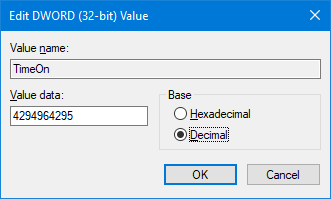
Setting the maximum decimal TimeOn value in the Registry.