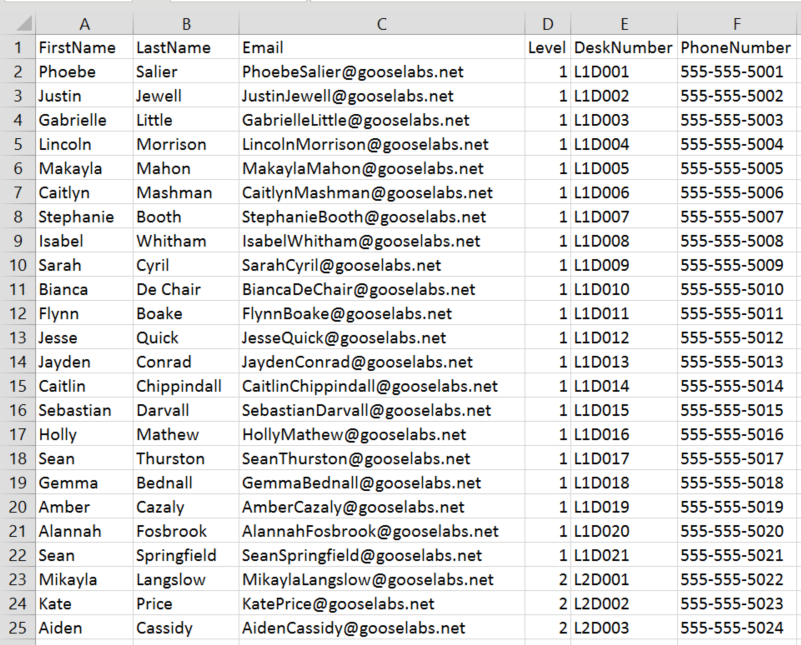和大家報告一下使用心得...
現在hami wallet已改名為hami pay
我使用小米8 pro,2018/12月中至中華電門市申請換nfc sim card,免費,立即生效,當場就換上新卡
要請服務人員開通悠遊卡、一卡通、iCash,都不用錢哦~~同有有3張卡
如果你想使用google pay & 悠遊卡,手機的設定如下:
「設定」中的「更多連線方式」---「安全元件位置」要設定成「使用SIM卡錢包」,「感應付款」要將「預設付款應用程式」設定成「Google Pay」,如果設成Hami Pay刷卡時就會用Hami Pay
我已使用手機悠遊卡加值買「定期票」坐捷運、騎YouBike(手機悠遊卡記得先登錄)、坐公車都OK
也有使用google pay刷卡
都不用事先開啟手機,如果你在用手機講電話(我當時在講line)也可過捷運門,不用停掉手機正在做的事...
值得注意的是,我在使用google pay時,必需要先將手機解鎖(但不需叫出google pay),如此才會刷卡成功,我已刷過「全聯」、「麥當勞」...
目前為止我很滿意...
參考雲爸的影片 https://youtu.be/iq8xArvdFc4
不論是工作所解決的問題或是吃喝玩樂統統記起來。 久而久之這些經驗的累積放在這Birdman知識管理blog供所有人搜尋,自然而然成為自己或大家的知識,這就是知識管理最有價值之處~~~Reuse~~~
搜尋此網誌
2018年12月19日 星期三
2018年12月17日 星期一
已解決~~~電腦時間跳很快,游標閃很快,用usb kb輸入登入密碼一個字跳出很多字
有一天開機,win7 logo跳很快,進入電腦後,發現螢幕右下角時間也跳很快,我是ASUS主機板,我換了主機板上的電池也沒用,但把電腦電源線拔除,1分鐘後再插上,開機就可以了,這是我實際遇到的,已解決,請參考。
有個網友有錄下當下發生什麼事,有影片有真相....
有個網友有錄下當下發生什麼事,有影片有真相....
2018年11月26日 星期一
word合併列印小技巧,很實用 Word Mailmerge Tips & Tricks Mailmerge CheckBox Insertion
在合併列印時,如果要加入Check Box這種特殊字時要怎麼做呢?
參考高手的做法:
Mailmerge CheckBox Insertion
To use a mergefield to toggle the state of a checkbox, insert an IF field coded as:
{IF{MERGEFIELD CheckState}= "X" {SYMBOL 254 \f Wingdings \u } {SYMBOL 253 \f Wingdings \u }}
or:
{IF«CheckState»= "X" {SYMBOL 254 \f Wingdings \u } {SYMBOL 253 \f Wingdings \u }}
where 'CheckState' is the name of the mergefield used to determine the checkbox status and 'X' is the field value that toggles it 'checked'.
出處:(還有很多小技巧,很實用)
參考高手的做法:
Mailmerge CheckBox Insertion
To use a mergefield to toggle the state of a checkbox, insert an IF field coded as:
{IF{MERGEFIELD CheckState}= "X" {SYMBOL 254 \f Wingdings \u } {SYMBOL 253 \f Wingdings \u }}
or:
{IF«CheckState»= "X" {SYMBOL 254 \f Wingdings \u } {SYMBOL 253 \f Wingdings \u }}
where 'CheckState' is the name of the mergefield used to determine the checkbox status and 'X' is the field value that toggles it 'checked'.
出處:(還有很多小技巧,很實用)
2018年9月13日 星期四
預設印表機每次開機都會改變Default printer keeps changing
因為最近在改網路印表機,所以將舊有的用指示刪除,以派送方式派送印表機,但發生一怪事,就是某些使用者電腦印表機每次預設印表機Default printer後,只要重開機就會改變成別的印表機。
網路上有各種解法,以我遇到的問題是已下列方式解決,請大家參考之也感謝Althornin的說明。
如果你的身份是系統管理者:
至Regedit中之
網路上有各種解法,以我遇到的問題是已下列方式解決,請大家參考之也感謝Althornin的說明。
如果你的身份是系統管理者:
至Regedit中之
HKEY_USERS\USERS_SID_HERE\Printers\Connections
HKEY_USERS\USERS_SID_HERE\Printers\Setting
舊有(已經不存在)的printer、設定刪除,使用者重新開機,應可正常了。
如果你是一般使用者,請至Regedit中之HKEY_CURRENT_USER\Printers\Connections 及HKEY_USERS\USERS_SID_HERE\Printers\Setting中之舊有(已經不存在)的設定刪除,重新開機,應可正常了。
如果你是一般使用者,請至Regedit中之HKEY_CURRENT_USER\Printers\Connections 及HKEY_USERS\USERS_SID_HERE\Printers\Setting中之舊有(已經不存在)的設定刪除,重新開機,應可正常了。
另外也同時看一下下方的reg,將其中舊有(已經不存在)的printer刪除
HKEY_CURRENT_USER\Software\Microsoft\WindowsNT\CurrentVersion\Windows\Device
HKEY_CURRENT_USER\Software\Microsoft\WindowsNT\CurrentVersion\Windows\PrinterPort
請參考我原參考之出處
2018年6月8日 星期五
如何在outlook印出bcc (Outlook 2010 : Unable to print BCC field)
由outlook寄出一封信,且BCC給某人,由寄件備份叫出該email其也顯示有bcc給某人,但印出時確不會印出來。
這是outlook一直以來沒有的功能,但有時為了for file紙本必須要有怎麼解呢?
這是outlook一直以來沒有的功能,但有時為了for file紙本必須要有怎麼解呢?
- 如果一兩封的話~~~直接螢幕COPY(print screen),比較快、比較簡單。
- 如果有錢的話買個軟體即解決,隨時印隨時(全自動)。
- 如果一定要自己動手的話那就來試試吧!(半自動)
原則上就是另做一份表單,然後利用巨集將要印出bcc之email所在folder(例如:寄件備份)一次把所在之email全改成可以印出BCC之email,缺點是之後每次新增的email檔還是要再做一次。
作法請參考下方網友link:
https://blogs.msdn.microsoft.com/rathomas/2012/12/19/outlook-2010-unable-to-print-bcc-field/
從VBA巨集談Office之自我數位簽章
2018年6月7日 星期四
升級至exchange 2016後,原有AD group如原沒有email address而現在要加入的做法(啟用群組的郵件功能)
升級至exchange 2016後,原有AD group如原沒有email address而現在要加入的話,於Exchange 系統管理中心 (EAC)中是看不到沒有email address的group name,只能下指令來處理,指示如下:
例如:您要加入emial address的group name為「ABC」,domain為contoso
Enable-DistributionGroup -Identity "ABC" -Alias "ABC" -DisplayName "ABC" -PrimarySMTPAddress "ABC@contoso.com"
更多資訊請參考
例如:您要加入emial address的group name為「ABC」,domain為contoso
Enable-DistributionGroup -Identity "ABC" -Alias "ABC" -DisplayName "ABC" -PrimarySMTPAddress "ABC@contoso.com"
更多資訊請參考
2018年4月19日 星期四
Windows Update Error 80072EFE
當在做Windows Update時,新的項目有列出來且也勾選好了,但按下更新按鈕時會出現Windows Update Error 80072EFE。
查了半天,我的狀況是防火牆擋住了,和Microsoft BIT policy有關。
查了半天,我的狀況是防火牆擋住了,和Microsoft BIT policy有關。
2018年3月16日 星期五
如何將user已安裝某個printer server的printer一次刪除Remove Multiple Network Printers at once
IT可能會遇到想要一次刪除在user端安裝的網路printer,尤其是換printer server時,例如ABC printer server(舊)換到XYZ printer server(新),想將user端之ABC printer server的printer一次刪除不用一個queue一個queue刪。
而且由系統端處理即可,不需動用到使用者,使用者只要登入系統即會處理,IT只要動個login script就好。
試了好多方式,最後有一個我認為不錯的方式,只改user login script,其它都不用動:
在user login script中加一行如下:
mic printer where "servername like "%%printer server name%%"" delete /nointeractive
而且由系統端處理即可,不需動用到使用者,使用者只要登入系統即會處理,IT只要動個login script就好。
試了好多方式,最後有一個我認為不錯的方式,只改user login script,其它都不用動:
在user login script中加一行如下:
mic printer where "servername like "%%printer server name%%"" delete /nointeractive
例如: printer server name = ABC,指示要改成
mic printer where "servername like "%%ABC%%"" delete /nointeractive
mic printer where "servername like "%%ABC%%"" delete /nointeractive
只要一段日子大家都登入過,再將指令移除即可。
打完,收工。
但是~~~好像有些時候上述方式不work,原因待查,就試試vbs的方式看看~~~
=====================
' Remove all network printers vbs
strComputer = "."
Set objWMIService = GetObject("winmgmts:\\" & strComputer & "\root\cimv2")
Set colInstalledPrinters = objWMIService.ExecQuery _
("SELECT * FROM Win32_Printer where Servername='\\\\printer'")
For Each objPrinter in colInstalledPrinters
objPrinter.Delete_
Next
=======================
但是~~~好像有些時候上述方式不work,原因待查,就試試vbs的方式看看~~~
=====================
' Remove all network printers vbs
strComputer = "."
Set objWMIService = GetObject("winmgmts:\\" & strComputer & "\root\cimv2")
Set colInstalledPrinters = objWMIService.ExecQuery _
("SELECT * FROM Win32_Printer where Servername='\\\\printer'")
For Each objPrinter in colInstalledPrinters
objPrinter.Delete_
Next
=======================
- 存檔在c:\test\deleteprn.vbs
- 在cmd中下cscript c:\test\deleteprn.vbs
這樣也OK的。
2018年1月30日 星期二
利用powershell指令發email,一次發送多筆email及多個附加檔(attach files)
如果我們使用exchange server,可以利用指令的方式發送email。
可以利用exchange server的ps指令,Send-MailMessage or powershell配合 .net的一些方式來做。
利用指令還有一個好處就是可以定時發送。
我的需求是希望已類似合併列印的方式來發email,做一個csv檔,將每一筆要合併的資料放入,例如email address、人名、電話、要附加的檔案名稱、郵件內容....等,利用powershell執行一程式直接合併後email給收件人。
國外有很多的例子可以參考,如要引用的話要針對自己的環境修改哦,整理了我有使用的如下,(我依我的環境更改後,它是work的)
參考Chris's Blog如下:
做一個類似下圖的csv檔
script如下: 一定要依自己的環境更改以下的變數。
--------------------------------------------------------------------------------
一封信發多個檔案script 資料by Ben Denford
https://community.spiceworks.com/scripts/show/2038-powershell-email-all-files-in-folder
Powershell Email All files in folder
Powershell Email with multiple attachment
可以利用exchange server的ps指令,Send-MailMessage or powershell配合 .net的一些方式來做。
利用指令還有一個好處就是可以定時發送。
我的需求是希望已類似合併列印的方式來發email,做一個csv檔,將每一筆要合併的資料放入,例如email address、人名、電話、要附加的檔案名稱、郵件內容....等,利用powershell執行一程式直接合併後email給收件人。
國外有很多的例子可以參考,如要引用的話要針對自己的環境修改哦,整理了我有使用的如下,(我依我的環境更改後,它是work的)
參考Chris's Blog如下:
做一個類似下圖的csv檔
script如下: 一定要依自己的環境更改以下的變數。
# Function to create report emailfunction SendNotification{ $Msg = New-Object Net.Mail.MailMessage $Smtp = New-Object Net.Mail.SmtpClient($ExchangeServer) $Msg.From = $FromAddress $Msg.To.Add($ToAddress) $Msg.Subject = "Announcement: Important information about your office relocation." $Msg.Body = $EmailBody $Msg.IsBodyHTML = $true $Smtp.Send($Msg)}# Define local Exchange server info for message relay. Ensure that any servers running this script have permission to relay.$ExchangeServer = "yourexchange.domain.com"$FromAddress = "Office Relocation Team " # Import user list and information from .CSV file$Users = Import-Csv UserList.csv# Send notification to each user in the listForeach ($User in $Users) { $ToAddress = $User.Email $Name = $User.FirstName $Level = $User.Level $DeskNum = $User.DeskNumber $PhoneNum = $User.PhoneNumber $EmailBody = @" Dear $Name, As you know we will be relocating to our new offices at 742 Evergreen Terrace, Springfield on July 1, 2015. This email contains important information to help you get settled as quickly as possible. Your existing access card will grant you access to the new building and your desk location is as follows: Level: $Level Desk Number: $DeskNum Phone Number: $PhoneNum Your new phone will be connected and ready for use when you arrive. If you require any assistance during the move please contact the relocation helpdesk at relocation@gooselabs.net or by calling 555-555-1234 Regards, Office Relocation Team "@ Write-Host "Sending notification to $Name ($ToAddress)" -ForegroundColor Yellow SendNotification}--------------------------------------------------------------------------------
一封信發多個檔案script 資料by Ben Denford
https://community.spiceworks.com/scripts/show/2038-powershell-email-all-files-in-folder
Powershell Email All files in folder
Powershell Email with multiple attachment
#Connection Details
$username=”john”
$password=”password”
$smtpServer = “mail.server.local”
$msg = new-object Net.Mail.MailMessage
#Change port number for SSL to 587
$smtp = New-Object Net.Mail.SmtpClient($SmtpServer, 25)
#Uncomment Next line for SSL
#$smtp.EnableSsl = $true
#下一行如果沒有可以mark可來
$smtp.Credentials = New-Object System.Net.NetworkCredential( $username, $password )
#From Address
$msg.From = "john@gmail.com"
#To Address, Copy the below line for multiple recipients
$msg.To.Add(“test@gmail.com”)
#Message Body
$msg.Body=”Please See Attached Files”
#Message Subject
$msg.Subject = “Email with Multiple Attachments”
#your file location
$files=Get-ChildItem “C:\Reports\”
Foreach($file in $files)
{
Write-Host “Attaching File :- ” $file
$attachment = New-Object System.Net.Mail.Attachment –ArgumentList C:\Reports\$file
$msg.Attachments.Add($attachment)
}
$smtp.Send($msg)
$attachment.Dispose();
$msg.Dispose();
訂閱:
文章 (Atom)