不論是工作所解決的問題或是吃喝玩樂統統記起來。 久而久之這些經驗的累積放在這Birdman知識管理blog供所有人搜尋,自然而然成為自己或大家的知識,這就是知識管理最有價值之處~~~Reuse~~~
搜尋此網誌
2010年10月25日 星期一
清除windows os DNS Cache指令 ipconfig /flushdns
可用 ipconfig /? 查看所有可以下的參數及其功能。
2010年10月20日 星期三
2010年10月7日 星期四
下載Youtube影片、Vimeo轉檔很簡單又很快
下載Youtube影片很簡單又很快,可下載成MP4或FLV。
另一個
2010年10月6日 星期三
windows 2003 or win xp如何使用diskpart加大一個volume
extend 指令可讓目前設為焦點的磁碟區延伸至連續未配置的空間內。未配置的空間必須跟在設為焦點的磁碟分割之後 (比設為焦點的磁碟分割具有更高的磁扇區位移)。
2010年9月24日 星期五
Photoimpact 12所存的ufo檔案格式,在vista中無法刪除或開啟...
解決方式如下:
2010年9月23日 星期四
吃喝玩樂
電話:02-2303-3089
地址:台北市寧波西街233號
台北市信義區莊敬路237號
(02)2729-1317 11:00~19:00
周日休
新北市新店區中央路133巷22號
(02)2219-4909
07:00~18:00
周一休
★築地鮮魚 吃丼飯的台北延吉街也有分店
電話:(03)5781688
地址:新竹市金山15街5號
營業時間:11:00~14:00; 14:00~21:00
店名:青田七六 (下午茶、吃飯)
地址:台北市大安區青田街7巷6號 (新址)
電話:02-23916676
電話: 02-2777-3058
地址: 台北市光復南路240巷45號
營業時間: Mon ~ Fri 11:00 ~ 22:00、Sat ~ Sun 10:00 ~ 22:00
退居花蓮料理樂
新旺陶藝http://www.hsin-wang.com/html/school/school-1.php
火水私坊
麟Linkの手創料理
宜蘭渡小月餐廳
林美石磐步道
食養山房
不老部落Bulaubulau
璞真山居 養生料理(三峽)
http://biencake.blogspot.com/ 神保捲
四草紅樹林隧道
一公里,即可見忘憂森林指標。
2010年9月21日 星期二
Vista出現Event ID 11164的解決方法
- 有AD
- PC有加入Domain
- 固定IP
記錄檔名稱: System
來源: DnsApi
日期: 2010/9/20 上午 08:28:58
事件識別碼: 11164
工作類別: 無
等級: 警告
關鍵字: 傳統
使用者: 不適用
電腦: TEST.oo.com.tw
描述:
系統以下列設定值為網路介面卡登錄主機 (A 或 AAAA) 資源記錄失敗:
介面卡名稱 : {5299E287-8394-4D51-BF78-95FED5A497EB}
主機名稱 : TEST
主網域尾碼 : oo.com.tw
DNS 伺服器清單 :
192.168.1.222
傳送更新到伺服器 :
IP 位址 :
192.168.1.10
可能是因為 DNS 伺服器不支援 DNS 動態更新通訊協定,或所指定之 DNS 網域名稱的權威區域不接受動態更新。
若要使用這個介面卡的特定 DNS 網域名稱和 IP 位址來登錄 DNS 主機 (A 或 AAAA) 資源記錄,請連絡您的 DNS 伺服器或網路系統管理員。
2010年9月20日 星期一
XP Event Log中出現 Event ID 1054 or 5719 如何處理?
紅字是解決5719的問題,綠色是解決1054的問題。
Windows Registry Editor Version 5.00
[HKEY_LOCAL_MACHINE\System\CurrentControlSet\Services\Tcpip\Parameters]
"DisableDHCPMediaSense"=dword:1
[HKEY_LOCAL_MACHINE\SOFTWARE\Microsoft\Windows NT\CurrentVersion\Winlogon]
"GpNetworkStartTimeoutPolicyValue"=dword:0000003c
XP Event Log中出現 Event ID 1524 or 1517 如何處理?
請下載安裝UPHClean,請參考以下link,
http://support.microsoft.com/kb/837115
目前測試這個方法,我只有改善1517,1524還是會一直出現。
2010年9月14日 星期二
在vista中run word xp一直當機,因為失敗的模組 SROAddin.dll之處理方式(Intralink)
2010年9月6日 星期一
利用wmic將遠端client Netbios關掉
wmic
/node:"test-computer"
nicconfig get caption,index,TcpipNetbiosOptions
(找出網卡在第幾號Index,假設在第3 index)
win7 or Windows Server 2008 R2要增加Printer時,出現 「 Windows 無法連線到印表機 」 錯誤訊息。無法載入外掛程式模組 mscms.dll,錯誤碼為 0x7e
Client = Win 7 64bits
Server = windows 2003
在Printer Server上安裝好64位元的Printer Driver後,要在Win 7 64bits Client端加入其Printer,但一直會出現以下訊息:
=================
標題: 新增印表機
文字: 連接至印表機
Windows 無法連線到印表機。
詳細資料: 作業失敗,錯誤 0x0000007e
=================
附註: 0x0000007e/ERROR_MOD_NOT_FOUND: 找不到指定的模組
至出問題的win 7 client event log中的Microsoft-Windows-PrintService/Admin去查會發現以下錯誤,注意紅字部份
記錄檔名稱: Microsoft-Windows-PrintService/Admin
來源: Microsoft-Windows-PrintService
日期: 2010/9/3 下午 03:07:19
事件識別碼: 808
工作類別: 正在初始化
等級: 錯誤
關鍵字: 列印多工緩衝處理器
使用者: teater
電腦: 586-tester
描述:
列印多工緩衝處理器無法載入外掛程式模組 mscms.dll,錯誤碼為 0x7e。請參閱事件使用者資料了解相關內容資訊。
解法:
在MS已有Hotfix可以解決,請參考KB 982728 ,下載hotfix後,在client端以管理者安裝,重開機即可決解了。
如果無效~~~~
第二招:至printer server上,將Regedit中的某一個值刪除即可~~~
至HKEY_LOCAL_MACHINE\SYSTEM\CurrentControlSet\Control\Print\Printers\PRINTERNAME\CopyFiles\BIDI
中將下列的值刪除,哈work~~~~
spool\DRIVERS\W32X86\3\hpzpnp.dll
2010年8月27日 星期五
PSP改機
有一個網站講得很清楚,請大家多多參考【熊出沒PSP改機】
改機有幾個重點:
1.剛買來的PSP還沒有改過機,請參考以下網站http://blog.xuite.net/m0923678421/psppsppsppsp/31208611,確認手上的PSP是什麼版本,才能決定改機的步驟,看來舊型機比較方便改
2.如果是改過的機,那就是要看系統版本來升級,請參考以下網址
首先應確認自己PSP的查基板型號http://blog.xuite.net/m0923678421/psppsppsppsp/28634007
升級方法http://blog.xuite.net/m0923678421/psppsppsppsp/28520246
2010年8月25日 星期三
如何透過 command line快速設定Windows 網路設定,利用netsh 指令
先利用psexec \\remote_pc cmd,開啟遠端的cmd
於遠端開啟的cmd下ipconfig /all,看看原設定,並了解網路卡介面名稱為何?通常中文版名稱是【區域連線】。
如果網路卡介面名稱是英文的那就可以直接於遠端開啟的cmd下netsh,
ex:netsh interface ip set address name="Local Area Connection" gateway=192.168.1.254 gwmetric=0
但如果網路卡介面名稱是中文,如【區域連線】那就要利用AT指令,因為直接在開出的CMD中下netsh interface ip set address name="區域連線" gateway=192.168.1.254 gwmetric=0不會成功,因為網路卡介面名稱是中文,所以要用AT指令,請參考我另一篇關於AT指令的運作 ,ex:開啟一個local(自己)的cmd,在local cmd中下at \\remote_pc 11:25 netsh interface ip set address name="區域連線" gateway=192.168.1.254 gwmetric=0
netsh詳細的指示集請參考其它網友的熱心PO文:
如何透過 netsh 指令快速切換 Windows 網路設定
2010年8月23日 星期一
Microsoft SyncToy完全免費的檔案同步工具
有網友寫了說明,請參考http://playpcesor.blogspot.com/2008/02/synctoy20.html
2010年8月17日 星期二
遠端控制的幾個好有的工具
wmic
mmc
softwarelist.vbs
psexec可以命令遠端電腦執行程式:
- 執行遠端電腦cmd:
如果您是管理者,可在本機端cmd中執行psexec \\test_romote cmd,如此即可開出遠端\\test_romote的cmd,您可在該視窗中下ipconfig /all,看到的回應是遠端的設定。
也可下netstat -nb看看。 - 遠端關機(如果您不是管理者,需下-u -p指令)
PsExec.exe \\remotehost -u administrator -p xxxxx shutdown -r -t 0
如果要一次關很多主機可用@file - 可以遠端移除程式:
我們知道利用wmic --> product list出的是msi所Install的軟體,當然可用wmic的方式Uninstall,但有很多軟體是用setup.exe的方式安裝,wmic的方式就看不到裝了什麼?所以我先用一個vbscript將所有安裝在遠端電腦中的軟體list出或是到Remove Programs from the Add/Remove Programs List (All Windows)
System Key: [HKEY_LOCAL_MACHINE\SOFTWARE\Microsoft\Windows\CurrentVersion\Uninstall]
Value Name: DisplayName, UninstallString
看UninstallString是下什麼指示,即可利用該指示遠端uninstall software
EX:於\\test_remote之regedit中查到a-squared HiJackFree之uninstallString是"C:\Program Files\a-squared HiJackFree\unins000.exe" /SILENT,所以我們就可以在Local端下
C:\test>psexec \\test_remote "C:\Program Files\a-squared HiJackFree\unins000.exe"
/SILENT
一定要用有 /SILENT的,不然無法完成。
- 先於cmd中輸入wmic
- /node:"test_remote"
- 查process
直接下process即可 - delete process
EX:process where name='outlook.exe' call terminate
XP Event Log中出現 Event ID 4307 如何處理?
事件來源: NetBT
事件類別目錄: 無
事件識別碼: 4307
日期: 2010/8/16
時間: 下午 04:48:56
使用者: N/A
電腦: test
描述:
初始化失敗,因傳輸拒絕開啟初始位址。
查了一下,其實很簡單,我依照指示操作,已經OK了。
詳請參考http://technet.microsoft.com/en-us/library/cc736071%28WS.10%29.aspx
Resolve
Initialize NBT protocol
To initialize the NBT protocol, disable and then re-enable the network adapter:You must be logged on as an administrator or belong to the Administrators group to complete these steps.
- Click Start, click Control Panel, double-click Device Manager, expand Network Adapters, right-click the adapter you want to initialize, click Disable, and then click Yes.
- Right-click the adapter that you just disabled, and then click Enable.
Verify
Attempt to access a remote shared network folder. If you can access the shared network folder, then the Windows Internet Name Service (WINS) server and the NBT protocol are functioning properly.2010年8月10日 星期二
如何使用指令列看遠端安裝什麼軟體及將遠端電腦軟體移除,用WMIC,Using a Command Line to Uninstall Software on Remote PCs
IT人員如果要在自己的位置上uninstall remote PC的軟體或要看遠端電腦安裝什麼軟體得話大多數的人應該是利用遠端桌面,用管理者登入去移除軟體吧?!
如此做,沒有什麼不好,但是需要使用者暫停作業,有時候會不方便。
利用內建的WMIC其實就可以做到不錯效果。
- IT需要有管理者的角色
- 如果HOST Name中有【-】或【/】等符號,需用""括起來
- 在DOS window中keyin 【wmic】
- 輸入您要控制的電腦【/node:"586-test"】
- 如果要看其安裝了什麼軟體可下【product】指令
- product會list很多資料,所以您也可以這樣做
【/node:ANOTHEREXAMPLE product where vendor="Apple Inc." get name,vendor】 - 也可用通用字元【/node:ComputerXYZ product where "vendor like 'adobe%'" get name,version,identifyingNumber】
- uninstall software
- /node:EXAMPLE product where name="Java(TM) 6 Update 7" call uninstall
接下來會問是否要移除:Execute (\\586-test\ROOT\CIMV2:Win32_Product.IdentifyingNumber="{3248F0A8-6813-11D6-A77B-00B0D0160070}",Name="Java(TM) 6 Update 7",Version="1.6.0.70")->Uninstall() (Y/N/?)?,請輸入y即可 - 如果不要有互動可加參數【/nointeractive】ex:/nointeractive flag like /node:EXAMPLE product where name="MobileMe Control Panel" call uninstall /nointeractive
- 如果有一堆電腦要反安裝得話Call Uninstall for a List of Machines
您可將computer's names stored in c:\computers.txt,下指令>/fastfail:on /node:@"c:\computers.txt" product where name="Acrobat.com" call uninstall /nointeractive
參數fastfail:on其作用為可快速的跳過沒有反應(開機)的電腦 - 如果想直接run得話,可下指令:
wmic /fastfail:on /node:@"FILENAME.txt" product where "name like 'microsoft office professional edition 2003'" call uninstall /nointeractive
http://community.spiceworks.com/how_to/show/179
http://www.microsoft.com/resources/documentation/windows/xp/all/proddocs/en-us/wmic_overview.mspx?mfr=true
ex:
product where "vendor like 'sun%'" get name,version
product where "vendor like 'sun%'" call uninstall /nointeractive
wmic /output:"C:\Export.txt" /node:workstation product
process where name='notepad.exe' call terminate
WMIC /locale:ms_409 OS WMIC OS LIST BRIEF WMIC OS GET csname, locale, bootdevice WMIC /locale:ms_409 NTEVENT where LogFile='system' WMIC NTEVENT where "LogFile='system' and Type>'0'" WMIC SERVICE where (state=”running”) GET caption, name, state > services.tsv WMIC SERVICE where caption='TELNET' CALL STARTSERVICE WMIC PRINTER LIST STATUS WMIC PRINTER where PortName="LPT1:" GET PortName, Name, ShareName WMIC /INTERACTIVE:ON PRINTER where PortName="LPT1:" DELETE WMIC PROCESS where name='evil.exe' delete WMIC /output:"%computername%.txt" MEMORYCHIP where "memorytype=17" get Capacity WMIC /node:@workstns.txt /failfast:on PROCESS call create "\\server\share\installer.cmd"
利用AD GPO派送Java JRE 以1.6.0.21為例
網路上當然有很多優秀的先進PO文,以下是我的整理與實作。
Step 1: Download Java主程式
- 請Download offline安裝檔,http://www.java.com/en/download/manual.jsp
- 安裝下載的Java程式於自己的電腦後,XP至C:\Documents and Settings\%username%\Application Data\Sun\Java\jre1.6.0_21,Vista至C:\Users\%username$\AppData\LocalLow\Sun\Java\jre1.6.0_21,將內容copy至AD Deploy directory。
- 利用MS free tools Orca製作MST file,Orca被包裝在 windows installer SDK,在C:\Program Files\Windows Installer 4.5 SDK\TOOLS 中找出Orca.msi再安裝,裝好Orca。
- run Orca,如上圖。
- click File --> Open -->找出 jre1.6.0_21.msi
- click Transform --> New Transform
- 找出左邊Tables
InstallExecuteSequence Table 中的CreateShortcuts (2150) removed
Property Table中以下的值改掉
EULA, 1
IEXPLORER, 1
JAVAUPDATE, 0
AUTOUPDATECHECK, 0
MOZILLA, 1
RebootYesNo, No
WEBSTARTICON, 0 - 以上都改好後click Transform --> Generate Transform --> 存檔 abc.mst
2010年7月23日 星期五
Outlook錯誤規則(Server-Requested Client Action MoveCopy, Unable to create dest msg)
英文訊息如左所示:Server-Requested Client Action MoveCopy, Unable to create dest msg. 解法如下: 清除 Deferred Action Folder 使用 Mdbvu32.exe 或MFCMAPI.exe 以下是利用 Mdbvu32.exe的步驟,要在出現錯誤訊息的那部電腦上執行哦 以下是參考網友 by Guru123 from England |
2010年7月19日 星期一
XP Event Log中出現 Event ID 1202 Source scecli - Error code: 0x4b8如何處理?
- Error code: 0x4b8 = "An extended error has occurred" - This error appeared on the GPO that renamed administrator ID or disabled "Guest" account.
會出現這種Event是因為 %Windir%\security\Database\Secedit.sdb 檔案壞了。
下指令檢查 "esentutl /g %Windir%\security\Database\Secedit.sdb". It will say the database is either corrupt or out-of-date.
Run "esentutl /p %Windir%\security\Database\Secedit.sdb" 來修複
或是直接刪除%Windir%\security\Database\Secedit.sdb ,此檔在重開機時會重新產生。
做完後請重新開機即可。
2010年7月13日 星期二
HP LaserJet 4200, 4300, 4240, 4250 and 4350 夾紙排除,錯誤碼13.20.00,How to Troubleshoot 13.20 Paper Jam Errors
全文請參考HP網站
http://h20000.www2.hp.com/bizsupport/TechSupport/Document.jsp?lang=en&cc=us&taskId=110&prodSeriesId=84028&prodTypeId=18972&prodSeriesId=84028&objectID=c00633921
2010年7月8日 星期四
開某個word檔時會出現【Word無法啟動轉換程mswrd632】錯誤
- 移除Windows XP安全性更新(KB973904) 看是否可以解決
- 或以手動修正:(我是用此法已解決問題)
- 按一下 [開始],再按一下 [執行],輸入 regedit,然後按一下 [確定].
- 找出下列登錄機碼:
HKEY_LOCAL_MACHINE\SOFTWARE\Microsoft\Shared Tools\Text Converters\Import\MSWord6.wpc - 按滑鼠右鍵 選 刪除
2010年7月7日 星期三
Adobe Reader直接安裝到最新版,不需透過Internet Update,(如何將MSI和MSP合併成一個最新的MSI檔)
還有GPO派送時應要搭配Adobe Customization Wizard
Adobe Customization Wizard 9 可協助 IT 專業人員更全面地控制 Adobe® Acrobat® 9 Standard 和 Adobe Reader® 的全企業部署。您可以利用它在部署之前自訂安裝程式和應用程式功能。Customization Wizard 是可以免費下載的公用程式。Customization Wizard 提供適用於 Windows Installer for Acrobat 的圖形介面,可讓 IT 專業人員:
■藉由包含無聲自動安裝、預先序列化、重新啟動、多語言和自訂設定選項,最佳化安裝程式的行為。
■自訂重要的應用程式偏好設定—關閉自動更新、新增和設定預設工作選項,以及自訂協作和保全設定。
■協助防止使用者修改特定的偏好設定。
補充:reader的修補檔MSP及MSI檔在ftp://ftp.adobe.com/pub/adobe/reader/win/9.x/
另可參考 Using Group Policy to Deploy Adobe Acrobat 9.3.2
08/23/2010補充:
依據Acrobat原廠建議Adobe Reader 9.3.4的版升級路徑如下:
For creating 9.3.4 administrative install points (AIP): 9.3 (MSI檔)> 9.3.2(MSP檔) > 9.3.3 (MSP檔)> 9.3.4 (MSP檔),其它有出但沒表例的版本就可跳過,詳請參考http://kb2.adobe.com/cps/498/cpsid_49880.html
所以如果要做一個9.3.4的MSI檔,請依本方法將上述的檔案一一包起來再派送即可。
download 以下兩個file(需依照日後實際狀況看有幾個.msp):
•Adobe Reader 9.3 .msi
•Adobe Reader 9.3.1 .msp
將所有檔放到同一個folder,ex:c:\test
- 下指令如左:msiexec /a AdbeRdr930_en_us.msi <--黃色部份請依實際狀況輸入檔名
- msiexec /a AdbeRdr930_en_us.msi /p AdbeRdrUpd931_all_incr.msp <--黃色部份請依實際狀況輸入檔名
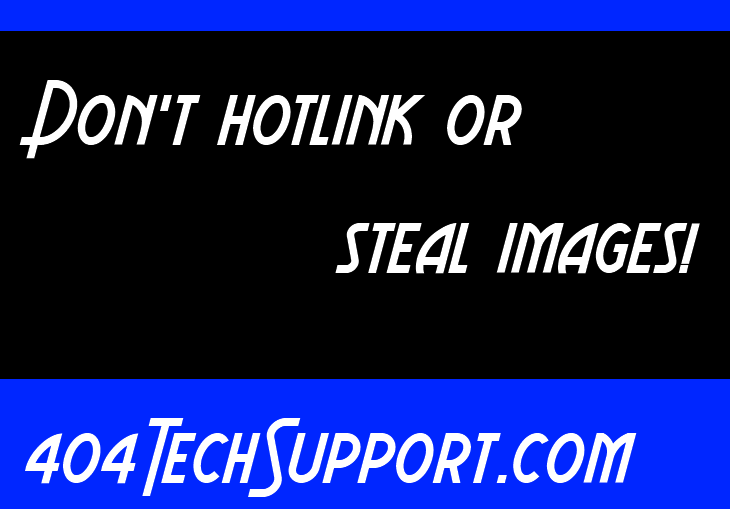
- 複製最後的MSI檔 to your deployment server.
- (Option)用Adobe Customization Wizard 9 做一個MST檔
- Create or modify a group policy
2010年6月25日 星期五
XP事件檢視Event ID 1202 (0x4b8 : 發生延伸錯誤)的解決方法
事件類型: 警告
事件來源: SceCli
事件類別目錄: 無
事件識別碼: 1202
日期: 2010/6/25
時間: 下午 03:41:29
使用者: N/A
電腦: CAROL-computer
描述: 安全性原則傳播中含有警告。 0x4b8 : 發生延伸錯誤。
引述自http://support.microsoft.com/kb/278316/en-us
To resolve this issue, use the procedure described in this section to re-create the local Group Policy file.
Important Implementing a security template on a domain controller may change the settings of the Default Domain Controller Policy or Default Domain Policy. The applied template may overwrite permissions on new files, registry keys and system services created by other programs. Restoring these policies might be necessary after applying a security template. Before performing these steps on a domain controller, create a backup of the SYSVOL share.
Note When you use the following procedure, your computer is returned to the original installation state where the Local Security Policy is not defined. (Note:我的狀況是做完之後設定還在) You may have to start your computer in Safe mode to rename or move files. For additional information about how to do this, see Windows 2000 Help.
1. Open the %SystemRoot%\Security folder, create a new folder, and then name it "OldSecurity".
2. Move all of the files ending in .log from the %SystemRoot%\Security folder to the OldSecurity folder.
3. Find the Secedit.sdb file in the %SystemRoot%\Security\Database folder, and then rename this file to "Secedit.old".
4. Click Start, click Run, type mmc, and then click OK.
5. Click Console, click Add/Remove Snap-in, and then add the Security and Configuration snap-in.
6. Right-click Security and Configuration and Analysis, and then click Open Database.
7. Browse to the %TEMP% folder, type Secedit.sdb in the File name box, and then click Open.
8. When you are prompted to import a template, click Setup Security.inf, and then click Open.
9. Copy %TEMP%\Secedit.sdb %SystemRoot%\Security\Database.
IE 如果開啟連線-->區域網路設定-->自動偵測設定打勾得話可能會造成無謂的網路流量(WPAD)
情境如下
企業環境中有架AD、無Proxy servr、Domain=abc.com.tw、自動偵測設定選項打勾
因為IE browser支授WPAD,所以當開IE時,其自動找wpad.abc.com.tw,如果沒有就會去找wpad.com.tw,如此就會產生連出去的無謂的網路流量。
解法:自動偵測設定選項不要打勾就好。
微軟的幾項建議措施:
• 未設定主要DNS尾碼的使用者不受此問題影響
• DNS名稱為第二級網域(SLD)者不受影響,例如:contoso.com、fabrikam.gov這些。(三級含以上就會)
• 透過DHCP取得代理伺服器設定值的使用者不受影響。
• 單位內已經存在並使用正常的WPAD伺服器者不受影響。
• 在IE中手動設定代理伺服器者不受影響。
• 使用IE上網,且在IE中關閉'自動偵測設定'者不受影響。
詳細說明如下:引述自http://www.itis.tw/node/1295
新聞來源: 資安之眼
隨著Windows被爆出解析主機名稱時未包含完整名稱(FQDN)的問題,微軟發佈了一個安全警告回應相關問題及提供發佈修補前的措施。
在駭客Beau Butler於紐西蘭Kiwicon 2007大會上爆料的兩週後,微軟才發佈了這個警告。
在微軟的警告中提到:
惡意使用者可以架設一台WPAD伺服器並偽裝為代理伺服器,藉此針對那些次級網域發動中間人攻擊(man-in-the-middle attacks)。當使用者設定了主要的DNS尾碼時(DNS suffix),Windows的解析器會嘗試利用所有次網域進行解析。舉例來說,如果DNS尾碼為corp.contoso.co.us,當試著解析 wpad名稱時,DNS解析器會送出wpad.corp.contoso.co.us ,如果找不到,接著會嘗試wpad.contoso.co.us請求,如果還是找不到,接著會嘗試wpad.co.us,即使它不屬於 contoso.co.us網域。
這個問題影響Windows 2000、Windows XP,、Windows Server 2003及Windows Vista的使用者,此外也與包括IE7在內的所有版本IE有關。
在Kiwicon 2007大會上,Butler提到WPAD是一個存在三年的設計問題,微軟僅修正了.com網域的部份,但仍留下了次網域及其他主機名稱的問題。
微軟的警告中同時提到了影響範圍及幾項建議措施:
• 未設定主要DNS尾碼的使用者不受此問題影響
• DNS名稱為第二級網域(SLD)者不受影響,例如:contoso.com、fabrikam.gov這些。(三級含以上就會)
• 透過DHCP取得代理伺服器設定值的使用者不受影響。
• 單位內已經存在並使用正常的WPAD伺服器者不受影響。
• 在IE中手動設定代理伺服器者不受影響。
• 使用IE上網,且在IE中關閉'自動偵測設定'者不受影響。
2010年6月11日 星期五
有圖(Yo2)有真相【網站快照服務】
網址:http://ppt.cc/yo2/
2010年6月8日 星期二
好文章~~~用群組原則輕鬆管理使用者電腦~~Server 2008 DC GPO
一篇對新版windows 2008 AD GPO有很好的說明,以下是節錄,原文共有10幾頁,原文請參考上方hyper link
| 用群組原則輕鬆管理使用者電腦 | |||
| |||
| 群組原則是AD中最重要的功能之一,也是Windows Server平臺相當重要的一項管理機制,然而,仍有許多人並不了解這個功能究竟有多實用。 | |||
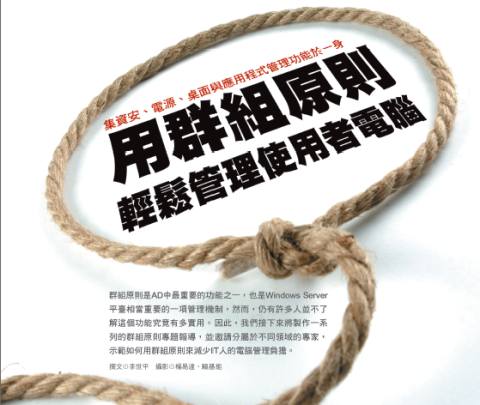 群組原則是AD中最重要的功能之一,也是Windows Server平臺相當重要的一項管理機制,然而,仍有許多人並不了解這個功能究竟有多實用。因此,我們接下來將製作一系列的群組原則專題報導,並邀請分屬於不同領域的專家,示範如何用群組原則來減少IT人的電腦管理負擔。 Server 2008大幅強化群組原則 群組原則的強化上,Server 2008比先前的版本新增300多條,並包含許多簡化管理和除錯的功能 用工具協助檢查原則套用記錄 如果這些檢查都不能發現問題,最後就必須利用輔助工具來檢視個人端電腦的狀態。 群組原則管理範本檔案的改進 Windows Server 2008,微軟將原本群組原則使用的範本檔案,從ADM格式轉換為ADMX格式,IT人員只要利用XML語法,就可以輕易修改或新增自行定義的群組原則 避免使用者取得管理員權限 要解決這種問題,可以從變更本機管理員帳號名稱和密碼,和將管理員群組加入受限群組原則,限制群組成員名單來著手 強制電腦休眠,幫公司省電 一般企業較常用的電源設定選項群組原則,除了電源計畫外,還有「指定系統休眠逾時」、「關閉硬碟電源」或「關閉顯示器 讓死板的群組原則限制,變得更有彈性 微軟在Windows Server 2008中加入了「群組原則喜好設定(Group Policy Preference)」,IT人員可以藉由這項功能來設定使用者電腦的網路磁碟機、排程工作、電源選項開始功能表設定等項目 禁止使用未經BitLocker加密的隨身碟 微軟在Windows Vista及Server 2008中新增的磁碟加密工具「BitLocker」,到了Windows 7又進一步改進新增BitLocker To Go功能,並開始支援外接磁碟機或隨身碟 用進階安全性防火牆阻擋非法的連線 在具有進階安全性的Windows防火牆中,包含了網域、私人及公用等3種網路位置類型,分別對應使用者所在的網路環境 建立固定的IE瀏覽器使用環境 在數以百計的IE群組原則中,企業較需要的功能為IE的安全性、隱私權或網路設定等。如果是公用電腦,用群組原則來限制IE的部分功能就顯得更為重要 針對特定的使用者,設定密碼例外原則 Server 2008的AD網域服務(DS)提供了「更細緻的密碼原則(Fine-Grained Password Policy)」,讓IT人員可以在單一網域內指定多個密碼原則 |
2010年6月4日 星期五
如何避免使用者或是電腦連接至 USB 儲存裝置?(可用GPO控制)XP、2003、2000
假設您想避免使用者連接至執行 Windows XP、Windows Server 2003 或 Windows 2000 電腦的 USB 儲存裝置,本文說明您可以使用來解決這個問題的兩種方法。
如果電腦尚未安裝 USB 儲存裝置
如果電腦尚未安裝 USB 儲存裝置,請將使用者或群組,以及本機「系統」帳戶的 [拒絕] 權限指派至下列檔案:- %SystemRoot%\Inf\Usbstor.pnf
- %SystemRoot%\Inf\Usbstor.inf
- 啟動 Windows 檔案總管,然後找出 %SystemRoot%\Inf 資料夾。
- 用滑鼠右鍵按一下 Usbstor.pnf 檔案,然後按一下 [內容]。
- 按一下 [安全性] 索引標籤。
- 在 [群組或使用者名稱] 清單上,新增您想要設為 [拒絕] 權限的使用者或群組。
- 在 [UserName or GroupNam 的使用權限] 清單上,按一下以選取 [完全控制] 旁的 [拒絕] 核取方塊。
注意 也將系統帳戶新增至 [拒絕] 清單。 - 在 [群組或使用者名稱] 清單中,選取 [系統] 帳戶。
- 在 [UserName or GroupName 的使用權限] 清單上,按一下以選取 [完全控制] 旁的 [拒絕] 核取方塊,然後按一下 [確定]。
- 用滑鼠右鍵按一下 Usbstor.inf 檔案,然後按一下 [內容]。
- 按一下 [安全性] 索引標籤。
- 在 [群組或使用者名稱] 清單上,新增您想要設為 [拒絕] 權限的使用者或群組。
- 在 [UserName or GroupNam 的使用權限] 清單上,按一下以選取 [完全控制] 旁的 [拒絕] 核取方塊。
- 在 [群組或使用者名稱] 清單中,選取 [系統] 帳戶。
- 在 [UserName or GroupName 的使用權限] 清單上,按一下以選取 [完全控制] 旁的 [拒絕] 核取方塊,然後按一下 [確定]。
- 按一下 [開始],再按一下 [執行]。
- 在 [開啟] 方塊中,輸入 regedit,再按一下 [確定]。
- 找出並按一下下列登錄機碼:
HKEY_LOCAL_MACHINE\SYSTEM\CurrentControlSet\Services\UsbStor - 在「詳細資料」窗格中,按兩下 [開始]。
- 在 [數值資料] 方塊中輸入 4,再按一下 [十六進位] (如果尚未選取),然後按一下 [確定]。
- 結束「登錄編輯程式」。
電腦設定 --> Windows 設定 --> 安全性設定 --> 檔案系統 -->(新增以下兩個檔且依上述第一個方式設定拒絶權限)
%SystemRoot%\inf\usbstor.inf
設定這個檔案或資料夾然後: 將繼承權限傳播到所有子資料夾及檔案擁有者
%SystemRoot%\inf\usbstor.PNF
設定這個檔案或資料夾然後: 將繼承權限傳播到所有子資料夾及檔案擁有者
2010年6月2日 星期三
在Vista之Domain User如何幫其安裝Printer Driver,(因為要權限)(利用gpo)
在我們公司end user都只是一般的Domain users
當end user連線到printer server後,選取其網路印表機,
電腦就會準備從server download 那台printer driver,
可是現在在vista上面有UAC保護,一般user根本沒權限安裝,
也不可能一天到晚讓管理員去幫他們安裝driver,更不可能開權限給user
聽說printer server的OS如果是2008的話有辦法可以,不過目前是2003,升級也不是馬上的事,
如何在不關掉UAC的前提,讓使用者安裝他想要用的印表機驅動程式呢?
使用Vista or 2008 編輯GPO
在user config>administrative temp>control panel>printers
的point and print restriction 裡,設定上去就OK了
2010年5月31日 星期一
2010年5月10日 星期一
利用gpo升級adobe8至adobe9
要先將官方網站上面的adobe9先下載下來
使用GPO規則幫使用者自動安裝印表機
大概的指令:
- 新增網路印表機:
rundll32 printui.dll,PrintUIEntry /in /q /n \\(伺服器名稱)\(印表機分享名稱) - 將網路印表機設定為「預設印表機」:
rundll32 printui.dll,PrintUIEntry /y /q /n \\(伺服器名稱)\(印表機分享名稱) - 刪除網路印表機:
rundll32 printui.dll,PrintUIEntry /dn /n \\(伺服器名稱)\(印表機分享名稱)
開啟群組原則管理MMC,啥?!還沒安裝這個好用的工具?! 請到這邊下載安裝 http://www.microsoft.com/downloads/details.aspx?FamilyID=0a6d4c24-8cbd-4b35-9272-dd3cbfc81887&displaylang=zh-tw ,直接安裝在XP下即可管理DC的GPO,安裝完後在程式集 => 系統管理工具 底下就會出現 群組原則管理。
1.建立新的GPO規則 自動新增印表機
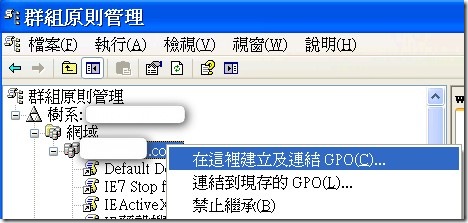

2.對該GPO關閉電腦組態
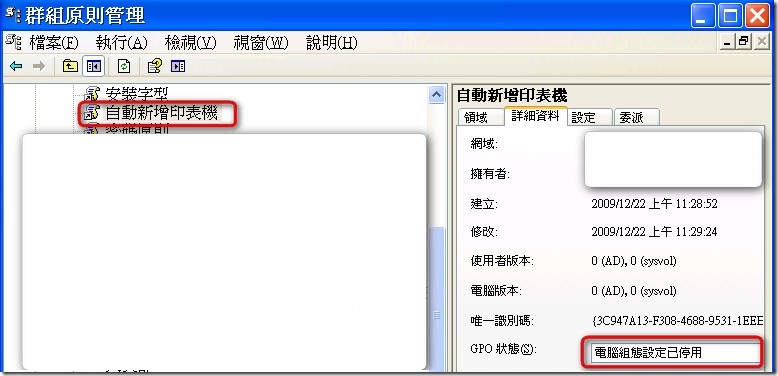
3.開始設定 自動新增印表機 GPO
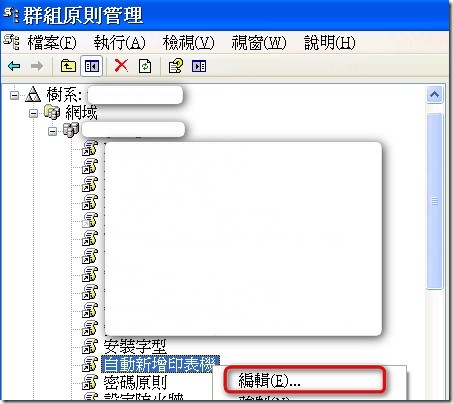
4.使用者 => 指令碼 => 登入 => 滑鼠右鍵選內容
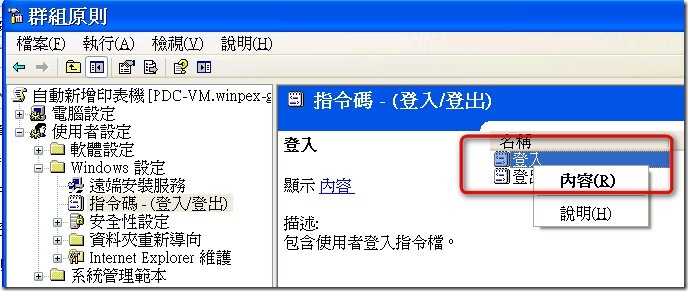
5.選 顯示檔案
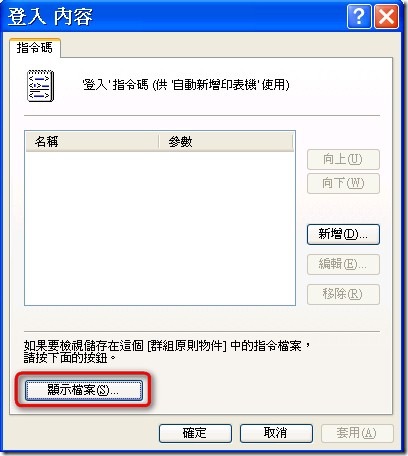
6.建立 ModifyPrinter.bat 批次檔,並編輯輸入新增印表機的指令後存檔
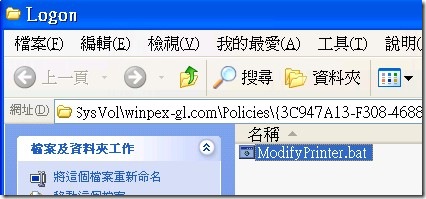
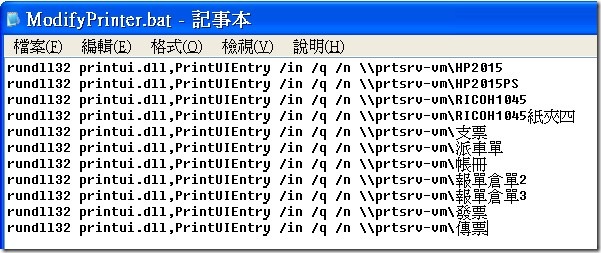
7.新增剛剛建立好的 批次檔 ,這樣使用者就可以在登入網域時,背景自動安裝對應印表機。
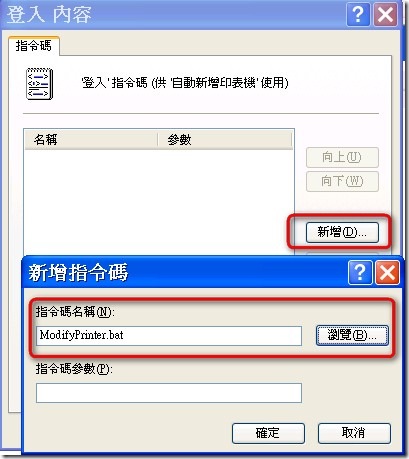
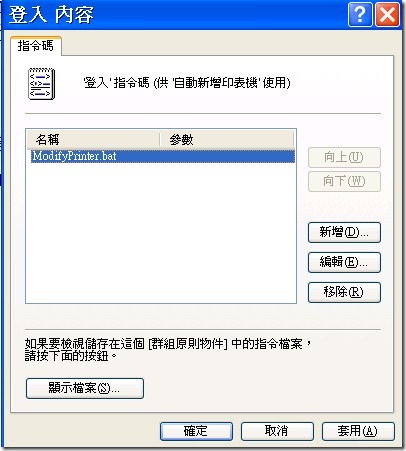
若不想每次使用者都重覆新增印表機的動作,可在ModifyPrinter.bat 內做判斷:
請先在24h開機的機器上建立分享資料夾,權限要設定好讓使用者能寫入(通常開authenticated users權限即可),在此目錄下建立個空白 *.txt 檔案記錄使用者或電腦明稱。
===============================================================
@echo off
if not exist \\filesrv-vm\gpowork\InstallPrinter-test.txt goto End <==判斷目錄與檔案是否存在,若不存在就跳離批次檔
@type \\filesrv-vm\gpowork\InstallPrinter-test.txt |find/I "[%COMPUTERNAME%][%USERNAME%]" > nul 2>&1 <==查詢 txt 檔內容是否有對應的電腦名稱與使用者名稱,若有則不再執行新增印表機動作,若沒有則開始新增印表機的動作 if %errorlevel% == 0 goto End
rundll32 printui.dll,PrintUIEntry /in /q /n \\prtsrv-vm\HP2015
rundll32 printui.dll,PrintUIEntry /in /q /n \\prtsrv-vm\HP2015PS
rundll32 printui.dll,PrintUIEntry /in /q /n \\prtsrv-vm\RICOH1045
rundll32 printui.dll,PrintUIEntry /in /q /n \\prtsrv-vm\RICOH1045紙夾四
rundll32 printui.dll,PrintUIEntry /in /q /n \\prtsrv-vm\支票
rundll32 printui.dll,PrintUIEntry /in /q /n \\prtsrv-vm\派車單
rundll32 printui.dll,PrintUIEntry /in /q /n \\prtsrv-vm\帳冊
rundll32 printui.dll,PrintUIEntry /in /q /n \\prtsrv-vm\報單倉單2
rundll32 printui.dll,PrintUIEntry /in /q /n \\prtsrv-vm\報單倉單3
rundll32 printui.dll,PrintUIEntry /in /q /n \\prtsrv-vm\發票
rundll32 printui.dll,PrintUIEntry /in /q /n \\prtsrv-vm\傳票
echo [%COMPUTERNAME%][%USERNAME%] >> \\filesrv-vm\gpowork\InstallPrinter-test.txt <== 新增完印表機則將電腦名稱與使用者名稱寫入txt檔案內
exit
:End
==================================================================
txt檔案成功寫入後大概會是長這樣:
========================================
[ROGER-AMD][roger]
[ROGER-DELPHI-VM][roger]
[FILESRV-VM][administrator]
[PC005][gina]
[PC013][kevin]
[PC008][kevin]
[PC009][kate]
[PC010][rich]
[PC016][op]
[PC007][david]
[PC004][eric]
=======================================
這樣不同的使用者在相同的電腦上也可以確認使用者能夠新增到印表機。
at command ~~如何由local端讓遠端電腦執行指令(Remote control),例如對時...等功能
Net time \\586-abc /setsntp:ad (設定\\586-abc之對時主機改成ad server)
但要remote control \\586-abc對時,則就可用下列指令處理
預約於10:26執行net time對時
at \\586-abc 10:26 net time \\ad /set /y
預定每一天23:00關機
at \\test_pc 23:00 /every:M,T,W,Th,F,S,Su shutdown -s -t 0
2010年4月27日 星期二
2010年4月22日 星期四
2010年4月19日 星期一
黑莓機black berry~~如何同步刪除於電子郵件伺服器的電子郵件?
請進入Messages Options->Email Reconciliation中,將Delete On選項設定為Mailbox & Handheld或Prompt,設定後當您於BlackBerry手機刪除郵件時,可同步刪除伺服器上的電子郵件。
但多數電子郵件伺服器會將刪除的郵件 移入垃圾桶中,您可進入Messages Options->Email Reconciliation,按下軌跡輪執行Purge Deleted Items,即可將垃圾桶內的電子郵件清除。
2010年4月16日 星期五
利用Excel VBA自動產生您所設定路徑向下之檔案名稱(file list)並自動加入超連結Hyper Link
本例是使用Excel VBA的方式來做,以下是Code,感謝很多網友熱心PO文,才能讓我參考後完成這個小小功能,所以我也PO出來,請參考。
Dim iRow
Dim fso As Object
Sub ListFiles()
iRow = 11
Call ListMyFiles(Range("C7"), Range("C8"))
End Sub
Sub ListMyFiles(mySourcePath, IncludeSubfolders)
Set MyObject = New Scripting.FileSystemObject
Set mySource = MyObject.GetFolder(mySourcePath)
On Error Resume Next
For Each myFile In mySource.Files
iCol = 2
Cells(iRow, iCol).Value = myFile.Path
iCol = iCol + 1
Cells(iRow, iCol).Value = myFile.Name
ActiveSheet.Hyperlinks.Add Anchor:=Cells(iRow, iCol), Address:= _
myFile.Name
iCol = iCol + 1
Cells(iRow, iCol).Value = myFile.Size
iCol = iCol + 1
Cells(iRow, iCol).Value = myFile.DateLastModified
iRow = iRow + 1
Next
If IncludeSubfolders Then
For Each mySubFolder In mySource.SubFolders
Call ListMyFiles(mySubFolder.Path, True)
Next
End If
End Sub
下載Excel 檔
2010年4月6日 星期二
有關Word拼字及文法檢查會造成記憶體不足的問題
我的經驗是~~~有某段文字會造成文法檢查一直檢查,最 後造成記憶體不足...而且與word版本無關,使用office 2007也會遇到。
解決方案:
只能土法鍊鋼,將文字一段 一段貼到新文件,找出是哪一段造成,再去縮小範圍,直到找出問題。
我遇到的狀況是和表格中之插入的符號字元有關,供大家參考。
2010年4月2日 星期五
Free~好用將螢幕動作錄製下來並可後製成動畫教學影片的軟體Wink
- Input formats: Capture screenshots from your PC, or use images in BMP/JPG/PNG/TIFF/GIF formats.
- Output formats: Macromedia Flash, Standalone EXE, PDF, PostScript, HTML or any of the above image formats. Use Flash/html for the web, EXE for distributing to PC users and PDF for printable manuals.
2010年3月26日 星期五
2010年3月18日 星期四
實用GPO的SCRIPT指令碼分享
2010年3月9日 星期二
Access deny Terminal Service Mapping Local computer hard disk(device)
access deny Terminal Service Mapping Local computer hard disk(device)
如此可防止user將網路之file copy走
Configure settings for mapping client devices
Updated: January 21, 2005
Applies To: Windows Server 2003, Windows Server 2003 R2, Windows Server 2003 with SP1, Windows Server 2003 with SP2
To configure settings for mapping client devices
Using Group Policies (best practice)
1. Open Group Policy.
2. In Computer Configuration, Administrative Templates, Windows Components, Terminal Services, Client/Server data redirection double-click the specific setting for the feature you want to configure, and then click Enabled.
Important
· You should thoroughly test any changes you make to Group Policy settings before applying them to users or computers. For more information on testing policy settings, see Resultant Set of Policy.
· To disable the redirection of clipboard data between server and client in Terminal Services sessions, enable Do not allow clipboard redirection.
· To enable the redirection of audio data between the server and the client in Terminal Services sessions, enable Allow audio redirection. (Note that audio redirection is disabled by default in Terminal Server).
· To disable the mapping of client COM ports in Terminal Services sessions, enable Do not allow COM port redirection.
· To disable the mapping of client printers in Terminal Services sessions, enable Do not allow client printer redirection.
· To disable the mapping of client LPT ports in Terminal Services sessions, enable Do not allow LPT port redirection.
· To disable the mapping of client drives in Terminal Services sessions, enable Do not allow drive redirection.
· To disable specifying of the default client printer as the default printer in a Terminal Services session, enable Do not set default client printer to be default printer in a session. The client printer is designated as the default printer for a Terminal Services session.
Note
· Use the above procedure to configure the local Group Policy object. To change a policy for a domain or an organizational unit, you must log on to the primary domain controller as an Administrator. Then, you must invoke Group Policy through the Active Directory Users and Computers snap-in.
Note
- These policies affect every client that connects to the terminal server. To define client device settings on a per-user basis, use the corresponding policies under User Configuration.
Using Terminal Services Configuration
1. Open Terminal Services Configuration.
2. In the console tree, click Connections.
3. In the details pane, right-click the connection for which you want to configure client device mappings, and then click Properties.
4. On the Client Settings tab, under Disable the following, select the appropriate check boxes:
· Drive mapping to disable client-drive mapping. By default, Drive mapping is enabled (cleared).
· Windows printer mapping to disable client Windows printer mapping. By default, Windows printer mapping is enabled (cleared). When enabled, clients can map Windows printers, and all client printer queues reconnect at logon. However, when both LPT and COM port mappings are disabled, you will be unable to manually add printers. When Windows printer mapping is disabled (checked), clients are unable to map Windows printers and client printer queues are not reconnected at logon. However, you will be able to manually reconnect printers if LPT port mapping or COM port mapping is enabled (cleared).
· LPT port mapping to disable client LPT port mapping. By default, LPT port mapping is enabled (cleared). When enabled, client LPT ports are mapped for printing and are available in the port list of the Add Printer wizard. You need to manually create the printer to the LPT port using the Add Printer wizard. When LPT port mapping is disabled (checked), client LPT ports are not automatically mapped. You will be unable to manually create printers using LPT ports.
· COM port mapping to disable client COM port mapping. By default, COM port mapping is disabled (cleared). When enabled, client COM ports are mapped for printing and are available in the port list of the Add Printer wizard. You will need to manually create the printer to the COM port using the Add Printer wizard. When COM port mapping is disabled (checked), client COM ports are not automatically mapped. You will be unable to manually create printers using COM ports.
· Clipboard mapping to disable client clipboard mapping. By default, Clipboard mapping is enabled (cleared).
· Audio mapping to disable client audio mapping. By default, Audio mapping is disabled (checked).
Note
· To open Terminal Services Configuration, click Start, click Control Panel, double-click Administrative Tools, and then double-click Terminal Services Configuration.
Notes
- To perform this procedure, you must be a member of the Administrators group on the local computer, or you must have been delegated the appropriate authority. If the computer is joined to a domain, members of the Domain Admins group might be able to perform this procedure. As a security best practice, consider using Run as to perform this procedure. For more information, see Default local groups, Default groups, and Using Run as.
- Group Policy overrides the configuration set with the Terminal Services Configuration tool.
Information about functional differences
- Your server might function differently based on the version and edition of the operating system that is installed, your account permissions, and your menu settings. For more information, see Viewing Help on the Web.








