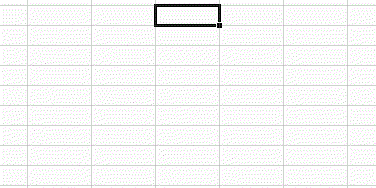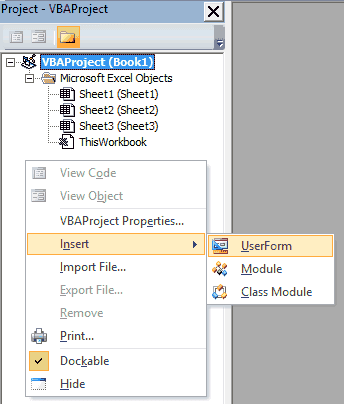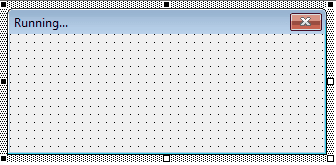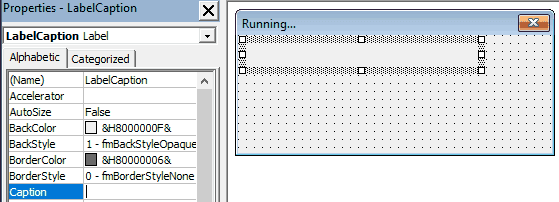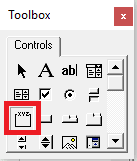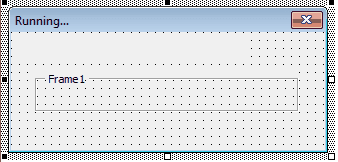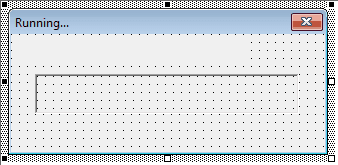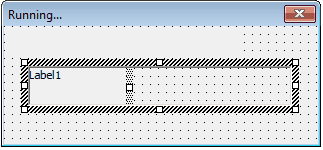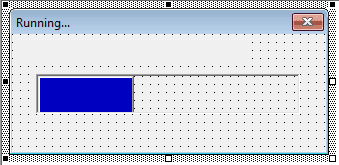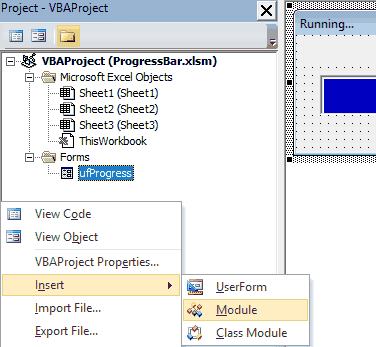Part 2: Using VBA to control Duplex, Color Mode and Print Quality In last month's article, the Windows API was used to get information, from the printer, about the paper trays available in the printer. However, everything that was done in that article to control the printer was done through normal Word properties. However, there are no properties in Word to control the duplex, color mode or print quality, so we are going to have to control the printer for that, using more Windows API calls. The main code routine that implements these calls is listed at the end of the article. Printing in Color or Monochrome
If you have a color inkjet printer, it may often happen that you want to save money by printing in monochrome most of the time, and economize on expensive color ink. If you are printing a draft to check layout, you normally don't need color even if the document contains it. So, it would be nice to have a quick way of checking whether the color mode is set to color or monochrome. The main code routine at the end of this article has a GetColorMode function and a SetColorMode subroutine. The color mode can take two possible values, as shown in the following table: The following code is an example of how to use the routines: Sub AskBeforePrintingInColor()
Dim iColor As Long
iColor = GetColorMode
If iColor = 2 Then
If MsgBox("Do you really want to print in color?", _
vbYesNo) = vbNo Then
SetColorMode 1
End If
End If
ActiveDocument.PrintOut Background:=False
SetColorMode iColor
End Sub
This routine checks the color mode. If the color mode is currently color, it asks if you really want to print in color and changes to monochrome before printing if you answer no. The code restores the original color mode after printing. Important Note! For all the printer properties set by the routines described in this article, if you change a setting, it is changed as the default printer setting for all applications (not just Word) until you set it back. Printing Duplex
Duplex printing works in a very similar fashion to setting the color property, except that there are three possible values, as show in the table below: Value | Meaning | 1 | | 2 | Duplex printing using a horizontal binding | 3 | Duplex printing using a vertical binding |
The vertical binding is the more commonly used duplex setting. With this setting, if you turn the page to the left, the text is the same way up on the other side of the page. In other words, if you bind the pages after printing, you would have a vertical binding on the left-hand side. You would use this setting for booklet printing. Horizontal binding is for use when you want the binding horizontally on the top edge of the page. This is sometimes called tablet style. The following diagram illustrates the two kinds of duplex printing. 
The following code will set the printer to duplex and print a document. This can be particularly useful in Word 2002 for a document set up as a booklet using the Bookfold option in File/Page Setup. The pages can then be stapled in the middle and folded to make the booklet. Sub PrintDuplexBooklet()
Dim iDuplex As Long
iDuplex = GetDuplex 'save the current setting
SetDuplex 3 'set for vertical binding
ActiveDocument.PrintOut Background:=False
SetDuplex iDuplex 'restore the original setting
End SubSetting the Print Quality
The possible values for the Print quality are show in the table below. Value | Meaning | -1 | | -2 | | -3 | | -4 | | Any positive value | The printer resolution in dots per inch (dpi) |
The meaning of draft, low, medium and high resolution varies from printer to printer. In some cases it is simply an indication of varying resolution. In others, such as inkjet printers, lower-quality printing indicates that less ink is being used to print the page. Some printers will return a negative value for the property, others will return a positive number giving the resolution, as measured in dots per inch. In some cases the printer will accept being set with either positive or negative values of the property, others will ignore any requests they don't understand. The only way to know is to test with the specific printer you want to control. The following code will print any document of more than 10 pages in draft mode Public Sub PrintLongDocsDraft()
Dim iQuality As Long
ActiveDocument.Repaginate
If ActiveDocument.Range.Information(wdNumberOfPagesInDocument) > 10 Then
iQuality = GetPrintQuality 'save the current setting
SetPrintQuality -1
ActiveDocument.PrintOut Background:=False
SetPrintQuality iQuality 'restore the original setting
End If
End SubMain Code for the Article
The following code should be pasted into a separate module. It contains the GetColorMode, SetColorMode, GetDuplex, SetDuplex, GetPrintQuality and SetPrintQuality routines that are used in the code samples above. Important Note! Same warning as last month. Unless you are confident you know what you are doing, don't alter this code, just use it. Bugs in Windows API code don't just stop a macro, they can bring down Word or even Windows. If you're really keen to know how the code does what it does, I've put in plenty of comments so you can look through it. Option Explicit
Private Type PRINTER_DEFAULTS
pDatatype As Long
pDevmode As Long
DesiredAccess As Long
End Type
Private Type PRINTER_INFO_2
pServerName As Long
pPrinterName As Long
pShareName As Long
pPortName As Long
pDriverName As Long
pComment As Long
pLocation As Long
pDevmode As Long ' Pointer to DEVMODE
pSepFile As Long
pPrintProcessor As Long
pDatatype As Long
pParameters As Long
pSecurityDescriptor As Long ' Pointer to SECURITY_DESCRIPTOR
Attributes As Long
Priority As Long
DefaultPriority As Long
StartTime As Long
UntilTime As Long
Status As Long
cJobs As Long
AveragePPM As Long
End Type
Private Type DEVMODE
dmDeviceName As String * 32
dmSpecVersion As Integer
dmDriverVersion As Integer
dmSize As Integer
dmDriverExtra As Integer
dmFields As Long
dmOrientation As Integer
dmPaperSize As Integer
dmPaperLength As Integer
dmPaperWidth As Integer
dmScale As Integer
dmCopies As Integer
dmDefaultSource As Integer
dmPrintQuality As Integer
dmColor As Integer
dmDuplex As Integer
dmYResolution As Integer
dmTTOption As Integer
dmCollate As Integer
dmFormName As String * 32
dmUnusedPadding As Integer
dmBitsPerPel As Integer
dmPelsWidth As Long
dmPelsHeight As Long
dmDisplayFlags As Long
dmDisplayFrequency As Long
dmICMMethod As Long
dmICMIntent As Long
dmMediaType As Long
dmDitherType As Long
dmReserved1 As Long
dmReserved2 As Long
End Type
Private Const DM_ORIENTATION = &H1
Private Const DM_PAPERSIZE = &H2
Private Const DM_PAPERLENGTH = &H4
Private Const DM_PAPERWIDTH = &H8
Private Const DM_DEFAULTSOURCE = &H200
Private Const DM_PRINTQUALITY = &H400
Private Const DM_COLOR = &H800
Private Const DM_DUPLEX = &H1000
Private Const DM_IN_BUFFER = 8
Private Const DM_OUT_BUFFER = 2
Private Const PRINTER_ACCESS_USE = &H8
Private Const STANDARD_RIGHTS_REQUIRED = &HF0000
Private Const PRINTER_NORMAL_ACCESS = (STANDARD_RIGHTS_REQUIRED Or _
PRINTER_ACCESS_USE)
Private Const PRINTER_ENUM_CONNECTIONS = &H4
Private Const PRINTER_ENUM_LOCAL = &H2
Private Declare Function ClosePrinter Lib "winspool.drv" _
(ByVal hPrinter As Long) As Long
Private Declare Function DocumentProperties Lib "winspool.drv" _
Alias "DocumentPropertiesA" (ByVal hwnd As Long, _
ByVal hPrinter As Long, ByVal pDeviceName As String, _
ByVal pDevModeOutput As Long, ByVal pDevModeInput As Long, _
ByVal fMode As Long) As Long
Private Declare Function GetPrinter Lib "winspool.drv" Alias _
"GetPrinterA" (ByVal hPrinter As Long, ByVal Level As Long, _
pPrinter As Byte, ByVal cbBuf As Long, pcbNeeded As Long) As Long
Private Declare Function OpenPrinter Lib "winspool.drv" Alias _
"OpenPrinterA" (ByVal pPrinterName As String, phPrinter As Long, _
pDefault As PRINTER_DEFAULTS) As Long
Private Declare Function SetPrinter Lib "winspool.drv" Alias _
"SetPrinterA" (ByVal hPrinter As Long, ByVal Level As Long, _
pPrinter As Byte, ByVal Command As Long) As Long
Private Declare Function EnumPrinters Lib "winspool.drv" _
Alias "EnumPrintersA" _
(ByVal flags As Long, ByVal name As String, ByVal Level As Long, _
pPrinterEnum As Long, ByVal cdBuf As Long, pcbNeeded As Long, _
pcReturned As Long) As Long
Private Declare Function PtrToStr Lib "kernel32" Alias "lstrcpyA" _
(ByVal RetVal As String, ByVal Ptr As Long) As Long
Private Declare Function StrLen Lib "kernel32" Alias "lstrlenA" _
(ByVal Ptr As Long) As Long
Private Declare Sub CopyMemory Lib "kernel32" Alias "RtlMoveMemory" _
(pDest As Any, pSource As Any, ByVal cbLength As Long)
Private Declare Sub Sleep Lib "kernel32" (ByVal dwMilliseconds As Long)
Private Declare Function DeviceCapabilities Lib "winspool.drv" _
Alias "DeviceCapabilitiesA" (ByVal lpDeviceName As String, _
ByVal lpPort As String, ByVal iIndex As Long, lpOutput As Any, _
ByVal dev As Long) As Long
Public Sub SetColorMode(iColorMode As Long)
SetPrinterProperty DM_COLOR, iColorMode
End Sub
Public Function GetColorMode() As Long
GetColorMode = GetPrinterProperty(DM_COLOR)
End Function
Public Sub SetDuplex(iDuplex As Long)
SetPrinterProperty DM_DUPLEX, iDuplex
End Sub
Public Function GetDuplex() As Long
GetDuplex = GetPrinterProperty(DM_DUPLEX)
End Function
Public Sub SetPrintQuality(iQuality As Long)
SetPrinterProperty DM_PRINTQUALITY, iQuality
End Sub
Public Function GetPrintQuality() As Long
GetPrintQuality = GetPrinterProperty(DM_PRINTQUALITY)
End Function
Private Function SetPrinterProperty(ByVal iPropertyType As Long, _
ByVal iPropertyValue As Long) As Boolean
'Code adapted from Microsoft KB article Q230743
Dim hPrinter As Long 'handle for the current printer
Dim pd As PRINTER_DEFAULTS
Dim pinfo As PRINTER_INFO_2
Dim dm As DEVMODE
Dim sPrinterName As String
Dim yDevModeData() As Byte 'Byte array to hold contents
'of DEVMODE structure
Dim yPInfoMemory() As Byte 'Byte array to hold contents
'of PRINTER_INFO_2 structure
Dim iBytesNeeded As Long
Dim iRet As Long
Dim iJunk As Long
Dim iCount As Long
On Error GoTo cleanup
'Get the name of the current printer
sPrinterName = Trim$(Left$(ActivePrinter, _
InStr(ActivePrinter, " on ")))
pd.DesiredAccess = PRINTER_NORMAL_ACCESS
iRet = OpenPrinter(sPrinterName, hPrinter, pd)
If (iRet = 0) Or (hPrinter = 0) Then
'Can't access current printer. Bail out doing nothing
Exit Function
End If
'Get the size of the DEVMODE structure to be loaded
iRet = DocumentProperties(0, hPrinter, sPrinterName, 0, 0, 0)
If (iRet < 0) Then
'Can't access printer properties.
GoTo cleanup
End If
'Make sure the byte array is large enough
'Some printer drivers lie about the size of the DEVMODE structure they
'return, so an extra 100 bytes is provided just in case!
ReDim yDevModeData(0 To iRet + 100) As Byte
'Load the byte array
iRet = DocumentProperties(0, hPrinter, sPrinterName, _
VarPtr(yDevModeData(0)), 0, DM_OUT_BUFFER)
If (iRet < 0) Then
GoTo cleanup
End If
'Copy the byte array into a structure so it can be manipulated
Call CopyMemory(dm, yDevModeData(0), Len(dm))
If dm.dmFields And iPropertyType = 0 Then
'Wanted property not available. Bail out.
GoTo cleanup
End If
'Set the property to the appropriate value
Select Case iPropertyType
Case DM_ORIENTATION
dm.dmOrientation = iPropertyValue
Case DM_PAPERSIZE
dm.dmPaperSize = iPropertyValue
Case DM_PAPERLENGTH
dm.dmPaperLength = iPropertyValue
Case DM_PAPERWIDTH
dm.dmPaperWidth = iPropertyValue
Case DM_DEFAULTSOURCE
dm.dmDefaultSource = iPropertyValue
Case DM_PRINTQUALITY
dm.dmPrintQuality = iPropertyValue
Case DM_COLOR
dm.dmColor = iPropertyValue
Case DM_DUPLEX
dm.dmDuplex = iPropertyValue
End Select
'Load the structure back into the byte array
Call CopyMemory(yDevModeData(0), dm, Len(dm))
'Tell the printer about the new property
iRet = DocumentProperties(0, hPrinter, sPrinterName, _
VarPtr(yDevModeData(0)), VarPtr(yDevModeData(0)), _
DM_IN_BUFFER Or DM_OUT_BUFFER)
If (iRet < 0) Then
GoTo cleanup
End If
'The code above *ought* to be sufficient to set the property
'correctly. Unfortunately some brands of Postscript printer don't
'seem to respond correctly. The following code is used to make
'sure they also respond correctly.
Call GetPrinter(hPrinter, 2, 0, 0, iBytesNeeded)
If (iBytesNeeded = 0) Then
'Couldn't access shared printer settings
GoTo cleanup
End If
'Set byte array large enough for PRINTER_INFO_2 structure
ReDim yPInfoMemory(0 To iBytesNeeded + 100) As Byte
'Load the PRINTER_INFO_2 structure into byte array
iRet = GetPrinter(hPrinter, 2, yPInfoMemory(0), iBytesNeeded, iJunk)
If (iRet = 0) Then
'Couldn't access shared printer settings
GoTo cleanup
End If
'Copy byte array into the structured type
Call CopyMemory(pinfo, yPInfoMemory(0), Len(pinfo))
'Load the DEVMODE structure with byte array containing
'the new property value
pinfo.pDevmode = VarPtr(yDevModeData(0))
'Set security descriptor to null
pinfo.pSecurityDescriptor = 0
'Copy the PRINTER_INFO_2 structure back into byte array
Call CopyMemory(yPInfoMemory(0), pinfo, Len(pinfo))
'Send the new details to the printer
iRet = SetPrinter(hPrinter, 2, yPInfoMemory(0), 0)
'Indicate whether it all worked or not!
SetPrinterProperty = CBool(iRet)
cleanup:
'Release the printer handle
If (hPrinter <> 0) Then Call ClosePrinter(hPrinter)
'Flush the message queue. If you don't do this,
'you can get page fault errors when you try to
'print a document immediately after setting a printer property.
For iCount = 1 To 20
DoEvents
Next iCount
End Function
Private Function GetPrinterProperty(ByVal iPropertyType As Long) As Long
'Code adapted from Microsoft KB article Q230743
Dim hPrinter As Long
Dim pd As PRINTER_DEFAULTS
Dim dm As DEVMODE
Dim sPrinterName As String
Dim yDevModeData() As Byte
Dim iRet As Long
On Error GoTo cleanup
'Get the name of the current printer
sPrinterName = Trim$(Left$(ActivePrinter, _
InStr(ActivePrinter, " on ")))
pd.DesiredAccess = PRINTER_NORMAL_ACCESS
'Get the printer handle
iRet = OpenPrinter(sPrinterName, hPrinter, pd)
If (iRet = 0) Or (hPrinter = 0) Then
'Couldn't access the printer
Exit Function
End If
'Find out how many bytes needed for the printer properties
iRet = DocumentProperties(0, hPrinter, sPrinterName, 0, 0, 0)
If (iRet < 0) Then
'Couldn't access printer properties
GoTo cleanup
End If
'Make sure the byte array is large enough, including the
'100 bytes extra in case the printer driver is lying.
ReDim yDevModeData(0 To iRet + 100) As Byte
'Load the printer properties into the byte array
iRet = DocumentProperties(0, hPrinter, sPrinterName, _
VarPtr(yDevModeData(0)), 0, DM_OUT_BUFFER)
If (iRet < 0) Then
'Couldn't access printer properties
GoTo cleanup
End If
'Copy the byte array to the DEVMODE structure
Call CopyMemory(dm, yDevModeData(0), Len(dm))
If Not dm.dmFields And iPropertyType = 0 Then
'Requested property not available on this printer.
GoTo cleanup
End If
'Get the value of the requested property
Select Case iPropertyType
Case DM_ORIENTATION
GetPrinterProperty = dm.dmOrientation
Case DM_PAPERSIZE
GetPrinterProperty = dm.dmPaperSize
Case DM_PAPERLENGTH
GetPrinterProperty = dm.dmPaperLength
Case DM_PAPERWIDTH
GetPrinterProperty = dm.dmPaperWidth
Case DM_DEFAULTSOURCE
GetPrinterProperty = dm.dmDefaultSource
Case DM_PRINTQUALITY
GetPrinterProperty = dm.dmPrintQuality
Case DM_COLOR
GetPrinterProperty = dm.dmColor
Case DM_DUPLEX
GetPrinterProperty = dm.dmDuplex
End Select
cleanup:
'Release the printer handle
If (hPrinter <> 0) Then Call ClosePrinter(hPrinter)
End Function |